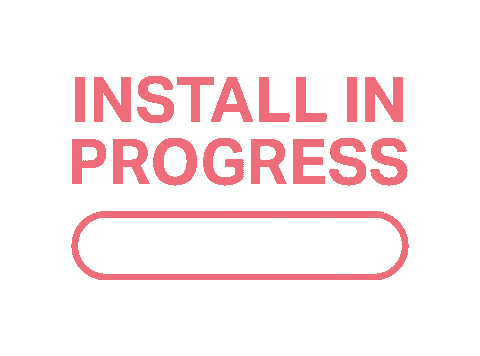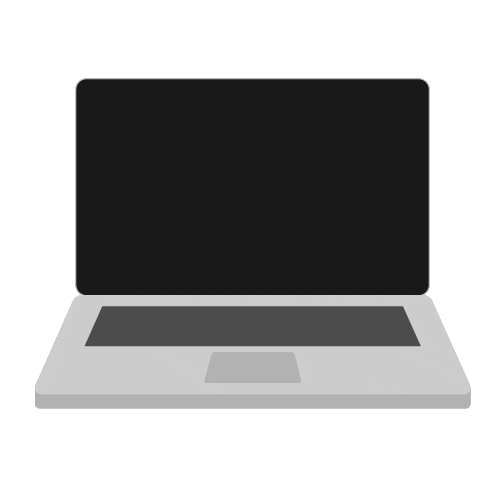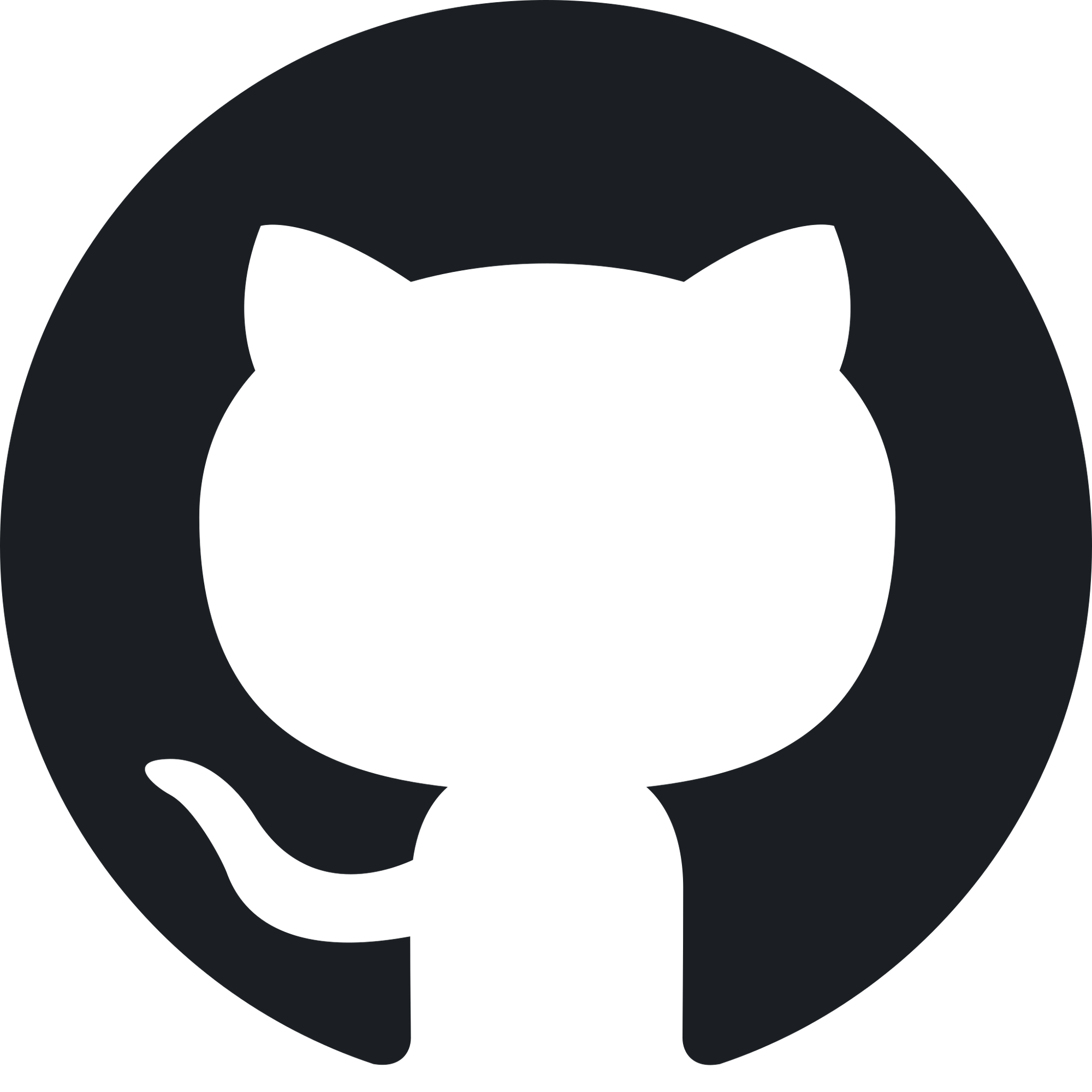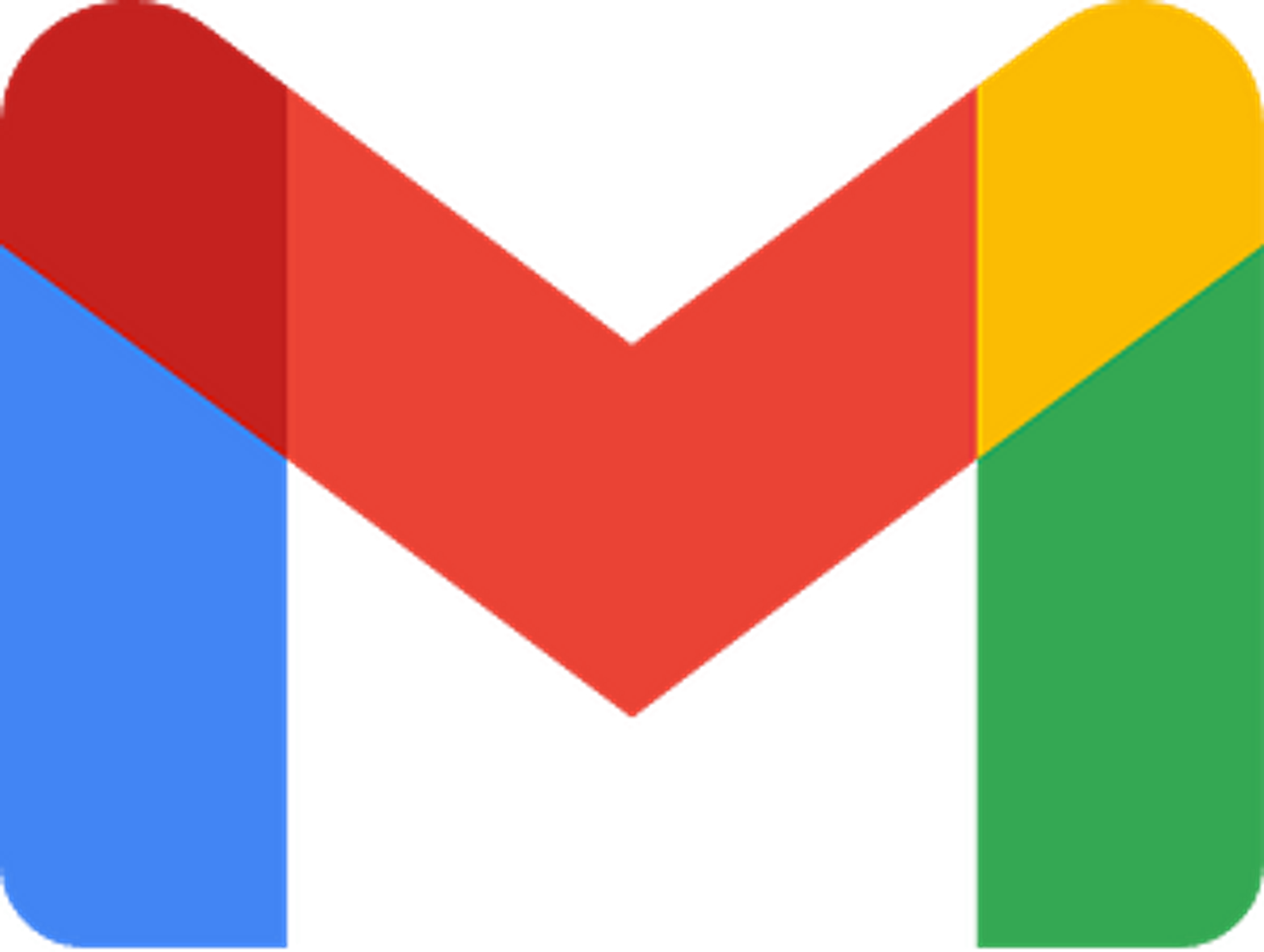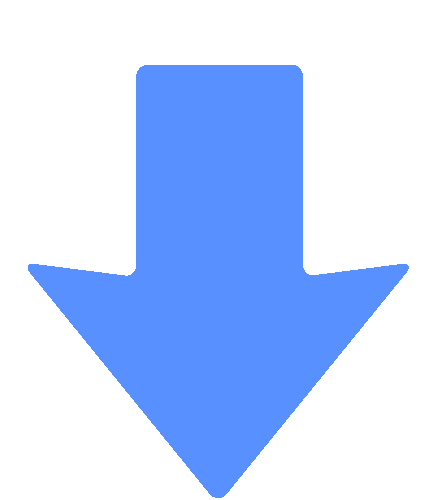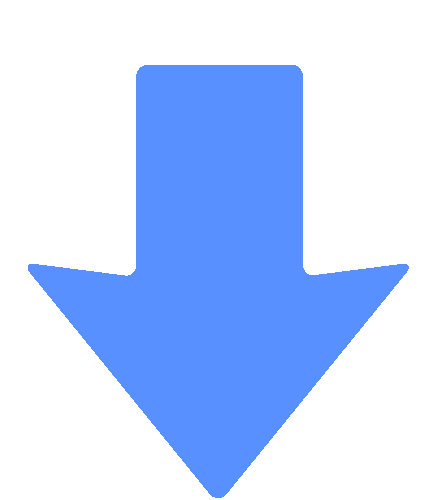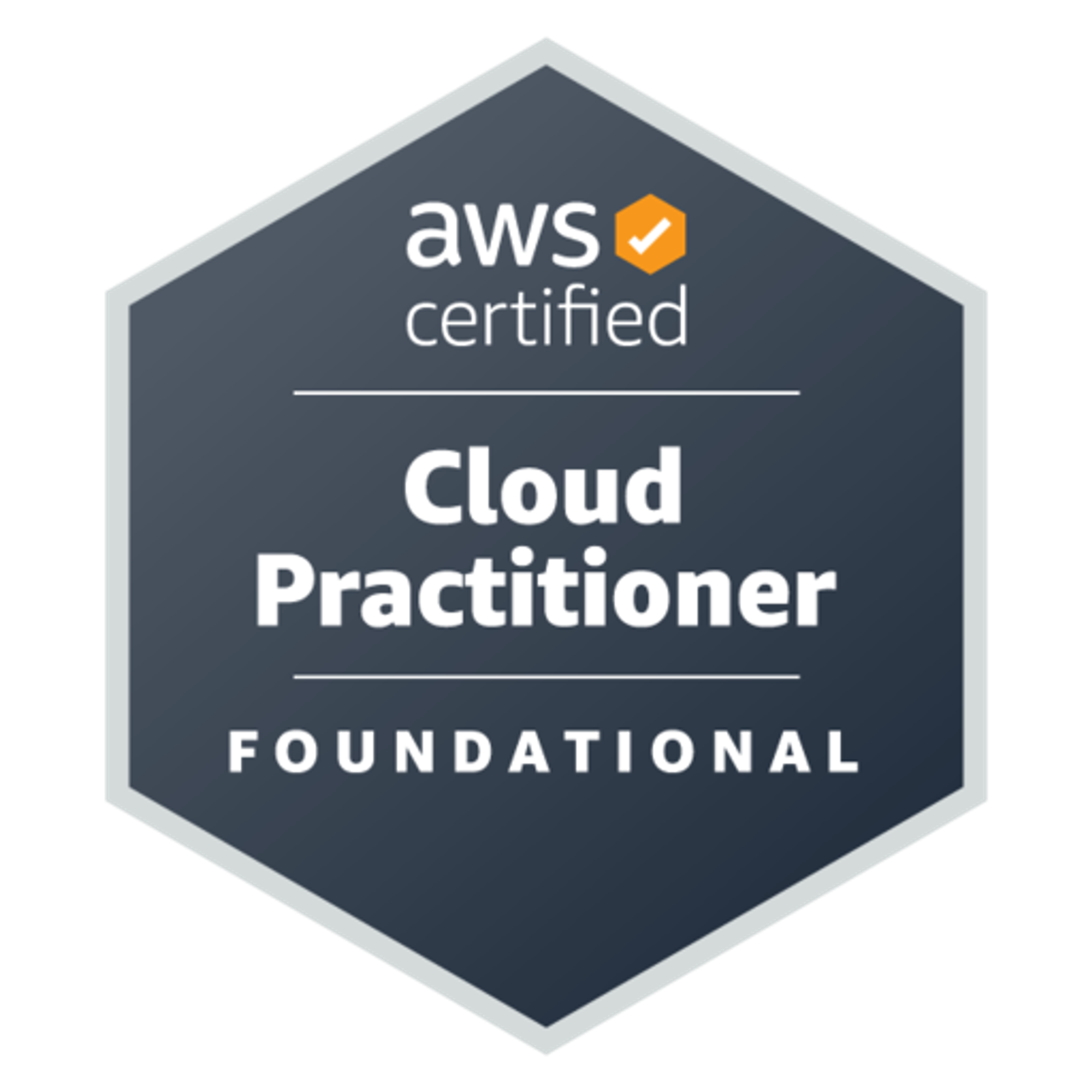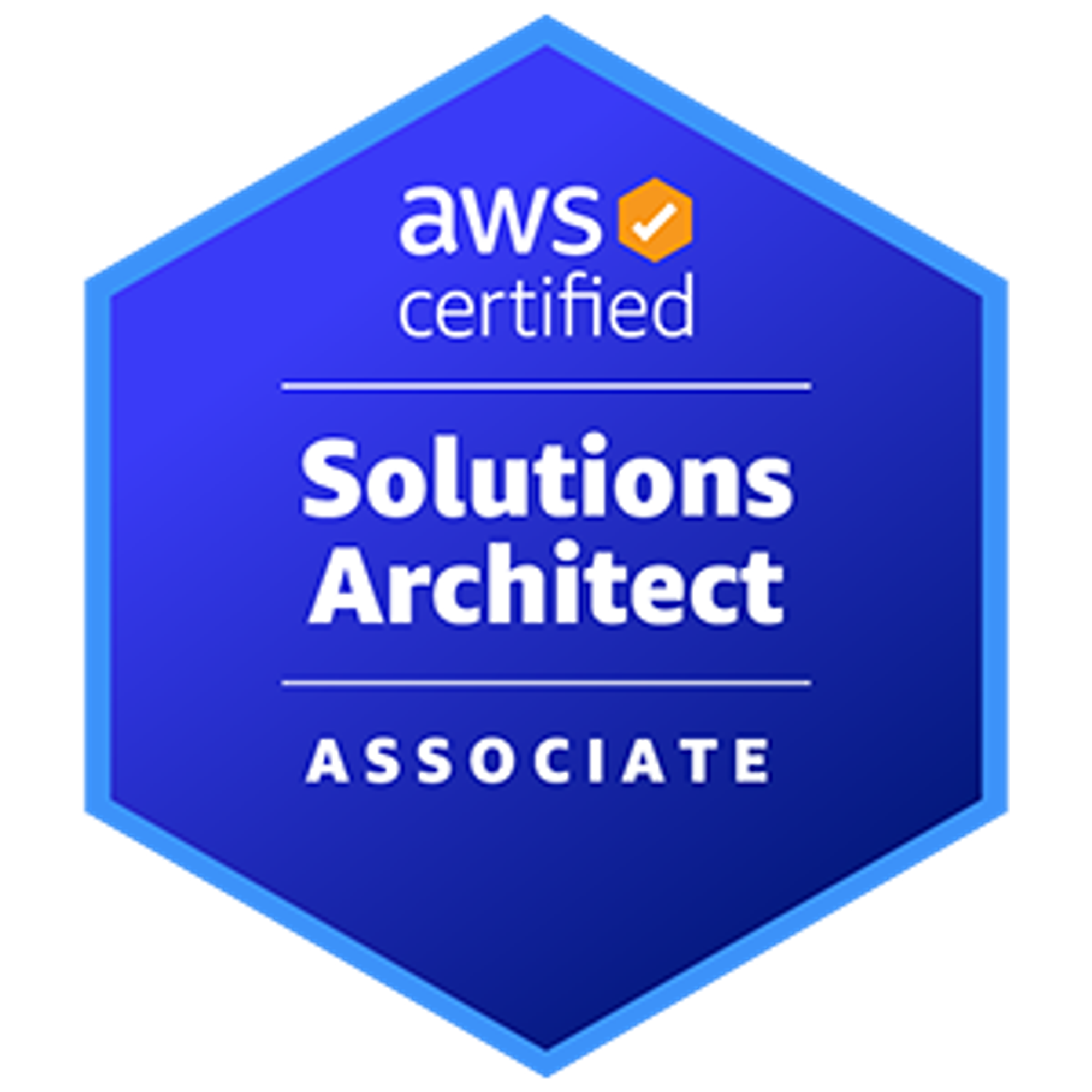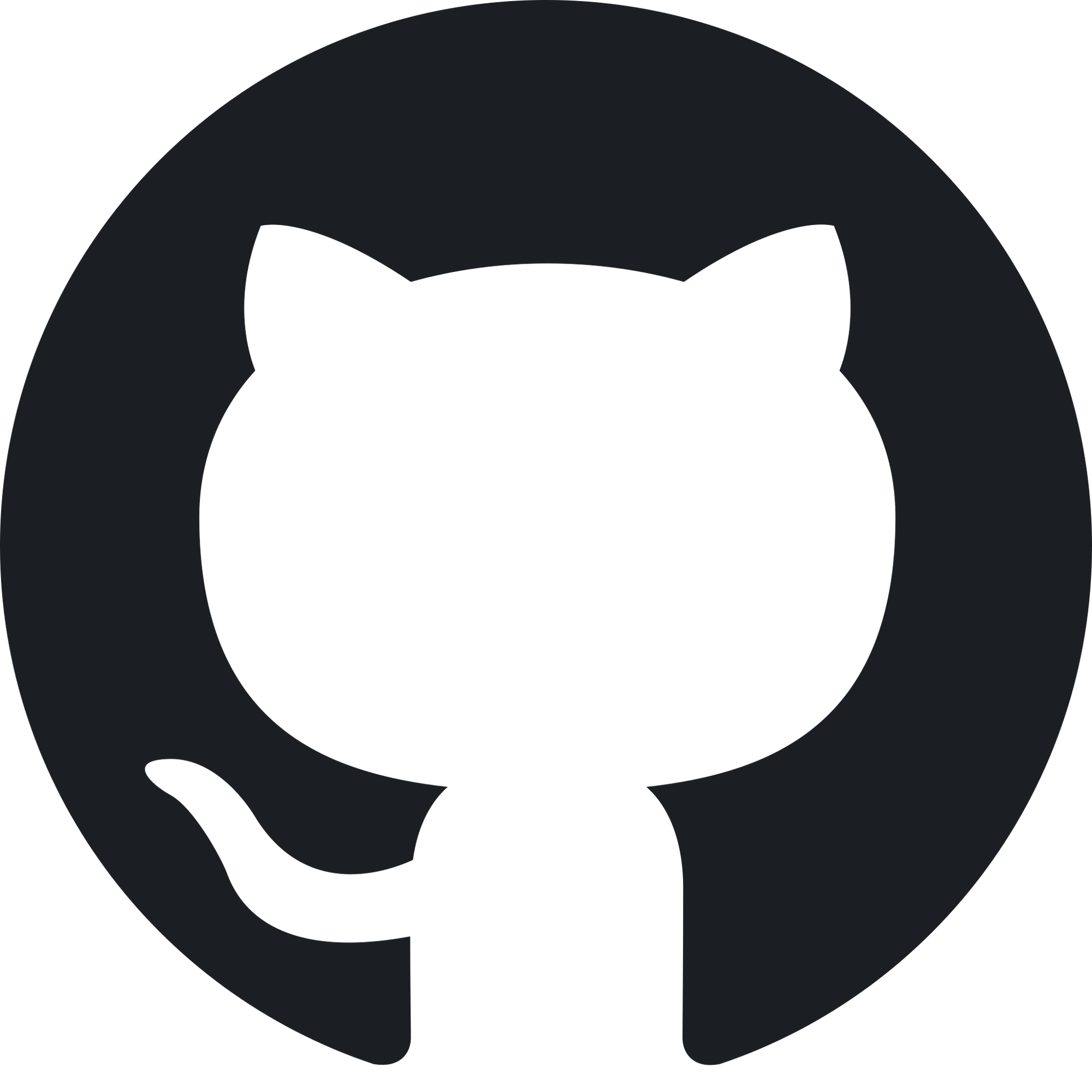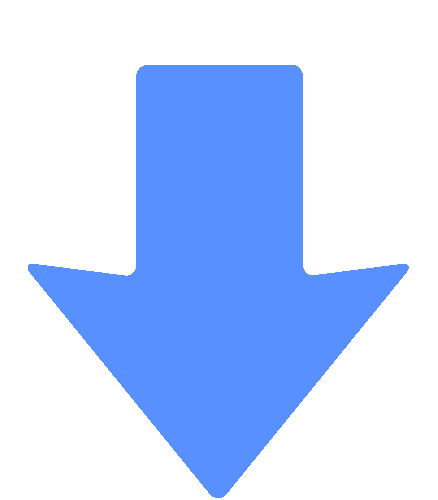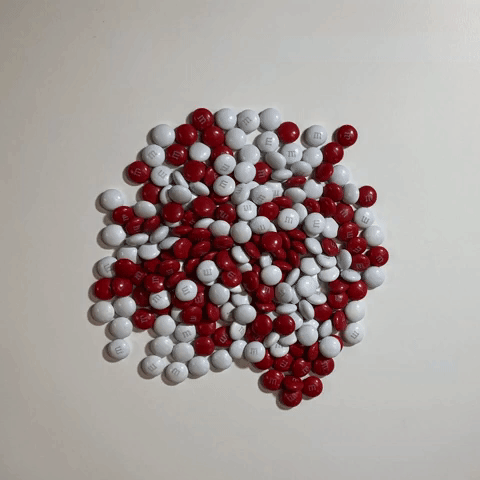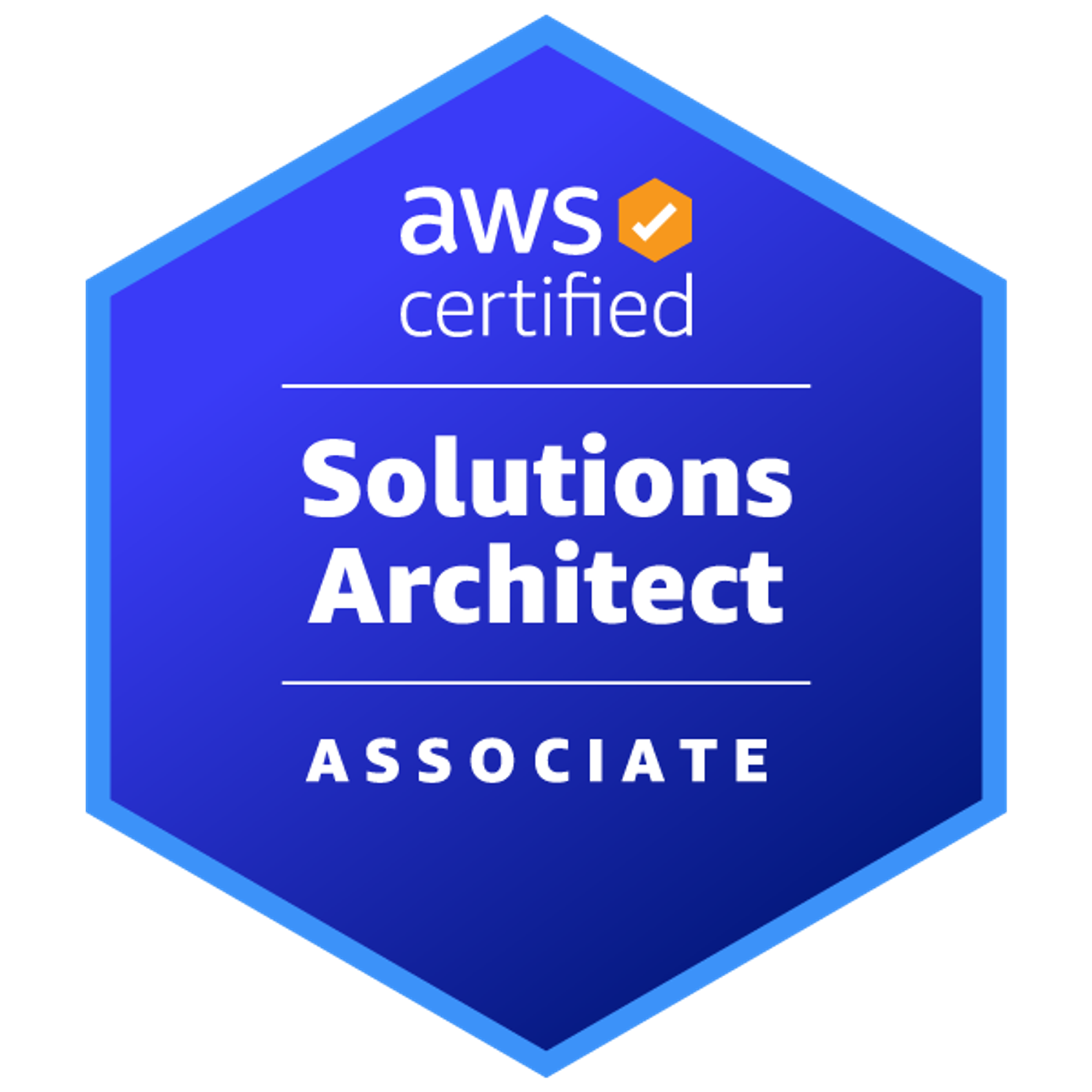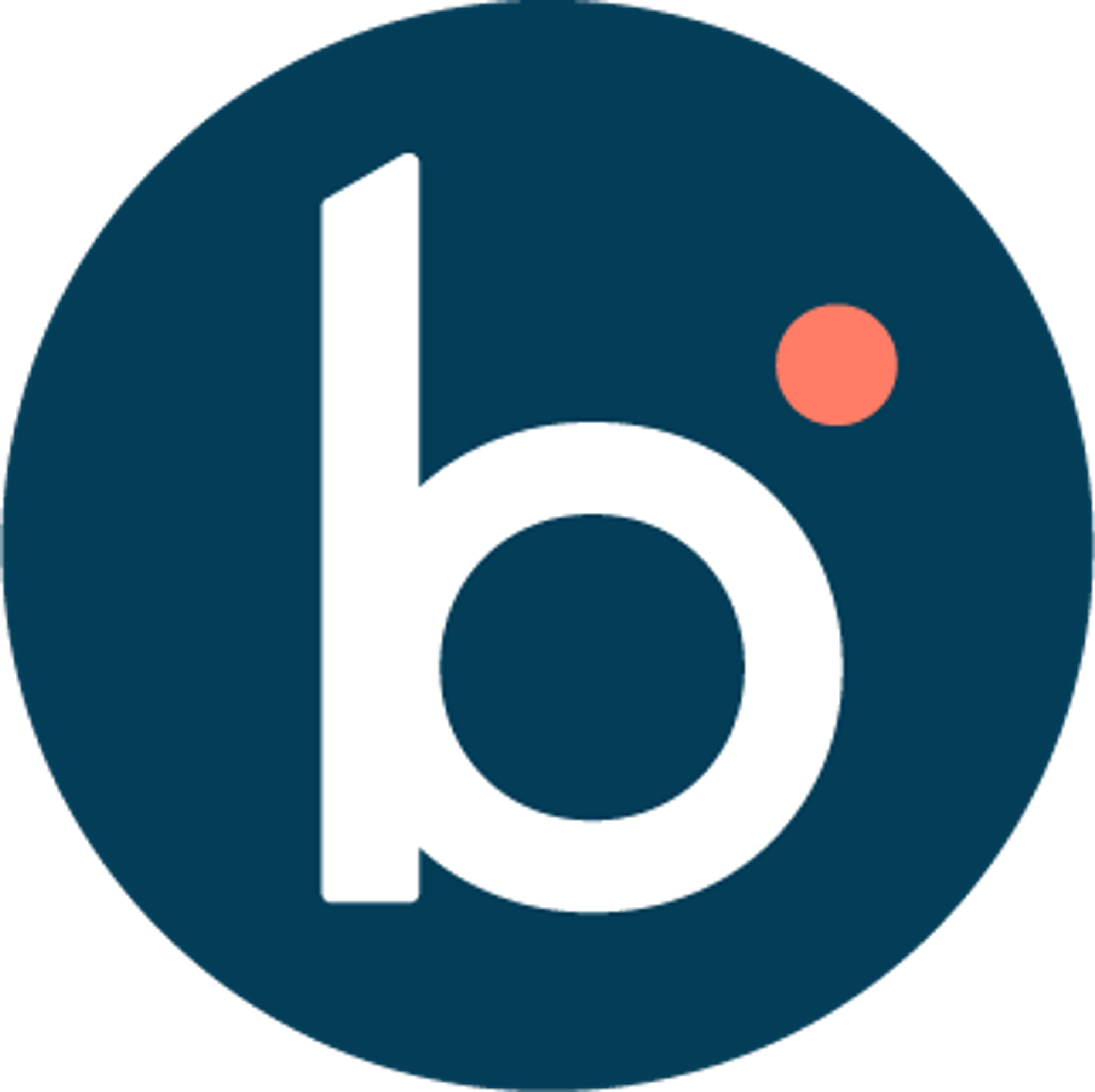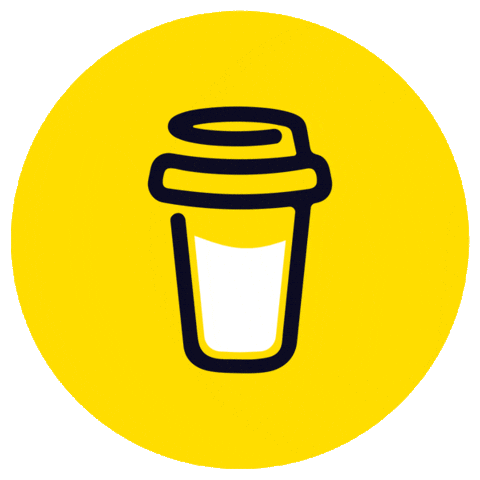Installation and Set-upInstalling MongoDB 7.0 LocallyInstalling MongoDB CompassConnecting to MongoDB 7.0 with MongoDB Compass in one ClickAbout AuthorsSai Manasa IvaturiSrinivas vaddi
Installation and Set-up
Continuing from the previous overview, we are trying to get the required tools installed on our local machine and we will try to get things ready to make our learning easy.
Installing MongoDB 7.0 Locally
MongoDB has been around for a while now and has been one of the most successful NoSQL databases that also gets lots of love from the developer community. Now that means awesome documentation. To install MongoDB on our system, we can follow the detailed step-by-step guide provided here on its official website!
Typically we’d go to MongoDB’s official website and then select the options as per our processor and operating system to download the MongoDB Community Server binary, then install it by following the instructions as mentioned here on this page.
However, here at thetechcruise.com, we do things in a more structured way, that is following similar procedures for almost all of our blogs. Whenever there is some installation required, unless it is not possible, we usually go for docker/docker-compose-based installations to keep our drives clean and our systems cleaner.
Steps to get MongoDB running with docker:
- Install Docker as explained here.
- Run the below command in your terminal to get your MongoDB running!
docker run -itd -p 27017:27017 --name mongo mongo:7.0-rc
- Check and validate if the set up is working -
- Run the below command on your terminal
- And you should see an output similar to this somewhere -
- Congratulations! you got the MongoDB up and running!
docker logs -f mongo
{"t":{"$date":"2023-08-27T19:11:05.302+00:00"},"s":"I", "c":"NETWORK", "id":23015, "ctx":"listener","msg":"Listening on","attr":{"address":"/tmp/mongodb-27017.sock"}} {"t":{"$date":"2023-08-27T19:11:05.302+00:00"},"s":"I", "c":"NETWORK", "id":23015, "ctx":"listener","msg":"Listening on","attr":{"address":"0.0.0.0"}} {"t":{"$date":"2023-08-27T19:11:05.302+00:00"},"s":"I", "c":"NETWORK", "id":23016, "ctx":"listener","msg":"Waiting for connections","attr":{"port":27017,"ssl":"off"}} {"t":{"$date":"2023-08-27T19:11:05.303+00:00"},"s":"I", "c":"CONTROL", "id":20712, "ctx":"LogicalSessionCacheReap","msg":"Sessions collection is not set up; waiting until next sessions reap interval","attr":{"error":"NamespaceNotFound: config.system.sessions does not exist"}}
Installing MongoDB Compass
- MongoDB compass has a simpler installation, since it is just a native application and not a service that we might need to tweak at a ton of places. We can remove the installation as and when this application is no longer required.
- It is as simple as clicking here! and downloading the binary for your OS and architecture. Or you can visit this page ⬇️ to download compass!
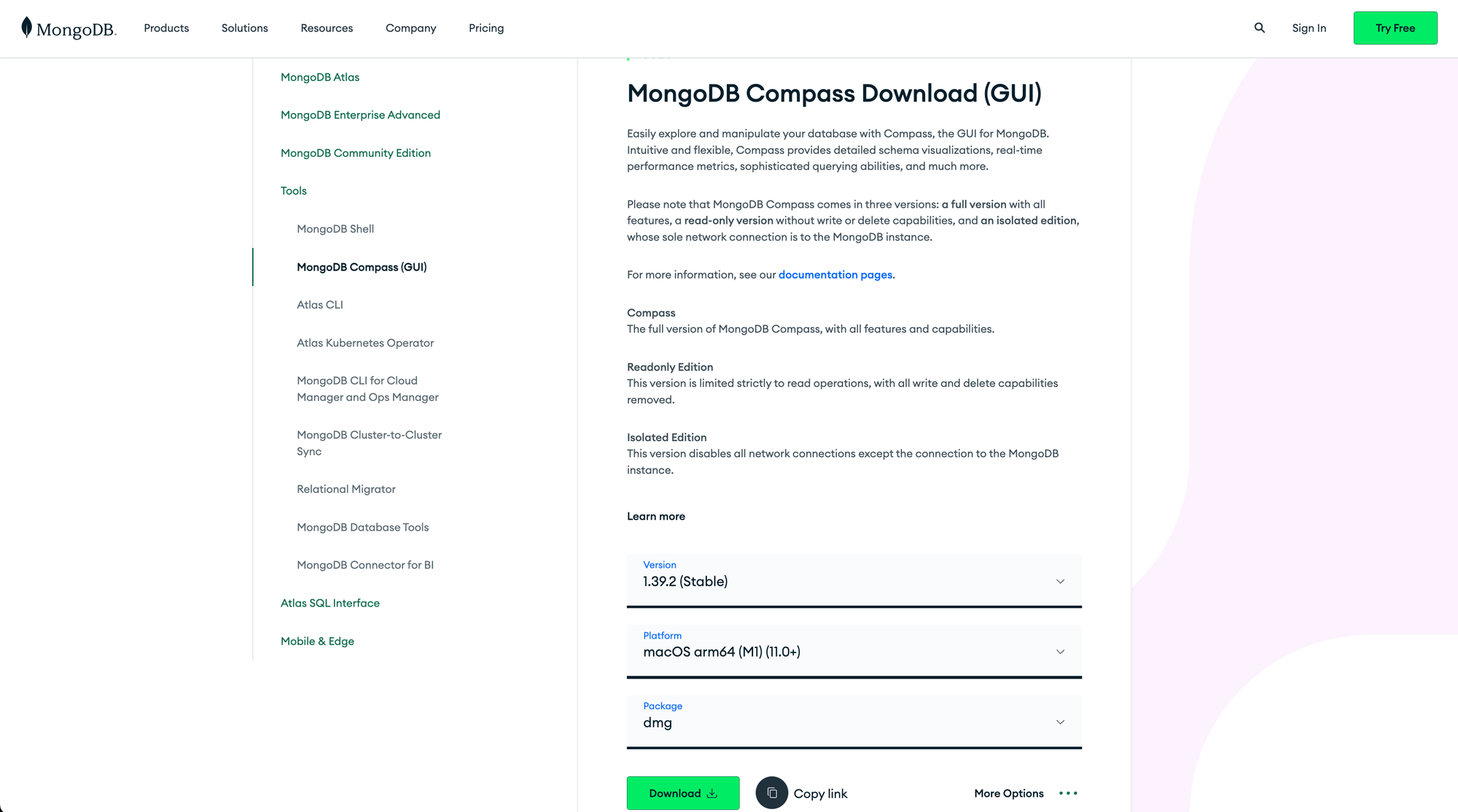
- Once the installation is complete, if you search for MongoDB Compass in your applications, you should see a screen like this ⬇️
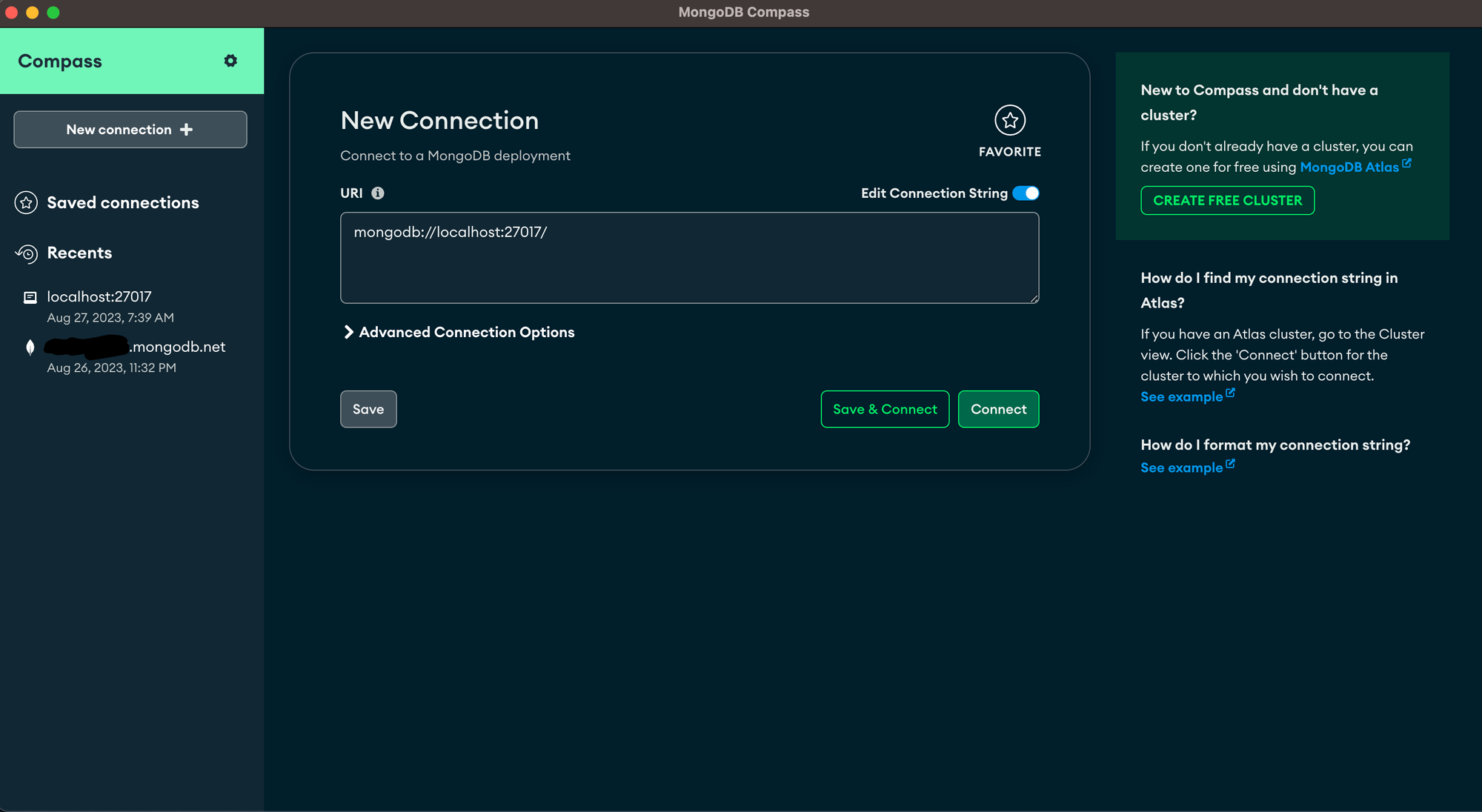
- If you see a screen similar to this, that marks the completion of installations. Thanks for following thus far. Now we are just one step away from starting the actual tutorial.
Connecting to MongoDB 7.0 with MongoDB Compass in one Click
MongoDB Compass offers a wide range of options to connect with the MongoDB NoSQL database and hence it is important to each of these options in detail.
However, for the sake of simplicity, since we are using the default docker image from MongoDB, we can - just CLICK on the “Save & Connect” button on the above screen, without tweaking any other details and we should see something like this ⬇️
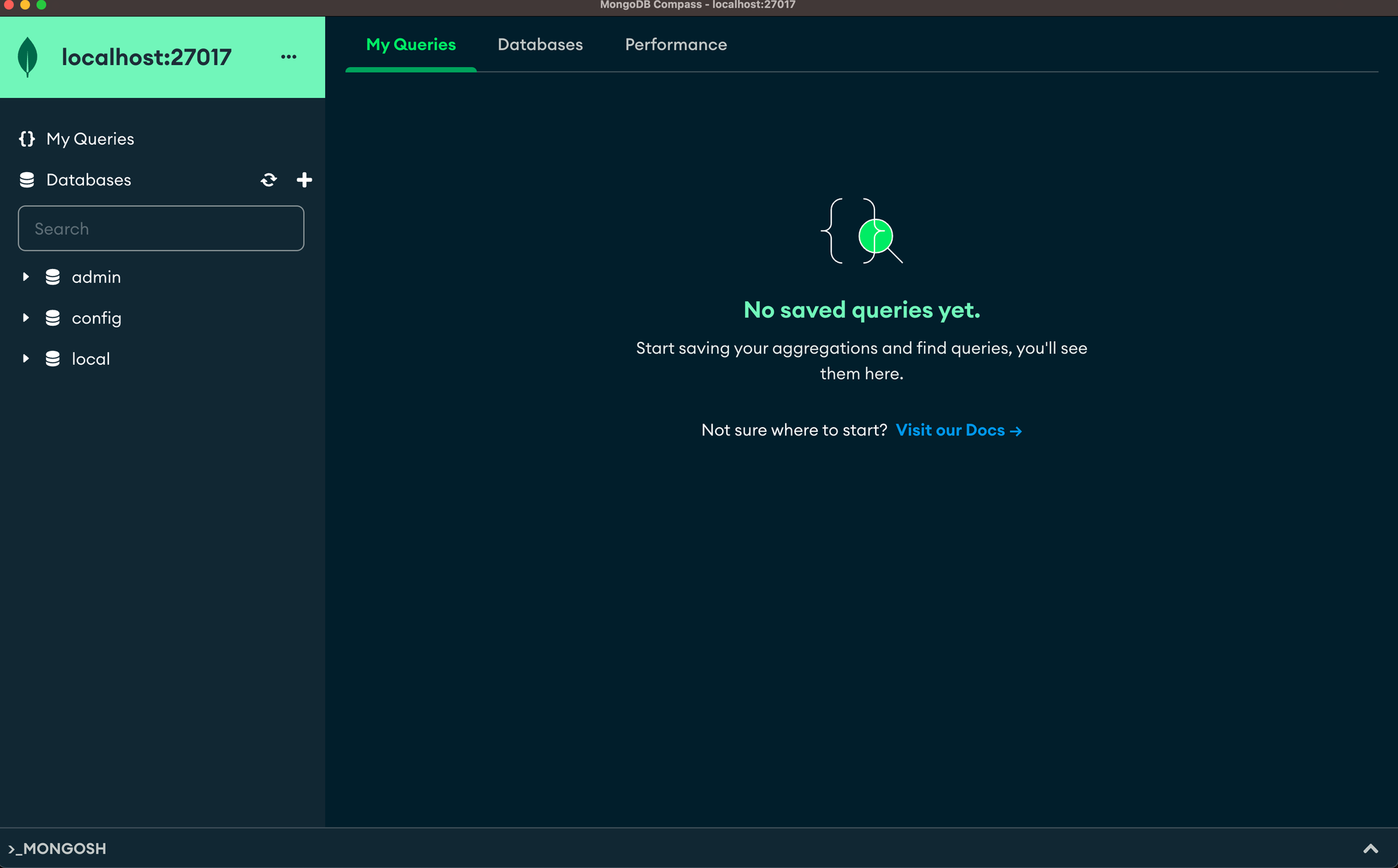
This completes the Installation and set-up part of the MongoDB 7.0 and MongoDB Compass making way for us to continue with the actual part of this tutorial.
About Authors
Sai Manasa Ivaturi
I'm a Software Development Engineer based in Atlanta, Georgia with 5+ years of experience in the software industry. My focus area has been Backend development and full-stack development.
View my Resume here.
Masters Degree in Computer Science Indiana University, Bloomington
Jan 22 - May 23
Bachelors Degree in Computer Science Pragati Engineering College, India
Aug 14 - April 18
Srinivas vaddi
Hi! I’m a recent master’s graduate from Indiana University Bloomington (IUB) 🎓 and a Software Development Engineer with 4+ years of experience. Looking for #jobs!
My areas of expertise are Software Development, DevOps, Testing, Integration, Data Engineering and Data Analytics. Mostly worked on Python, Django/Flask, Apache Airflow, Apache Spark, AWS, and DevOps. I have a versatile background & a ‘can do’ attitude 🤓.
I like blogging and sharing knowledge. I’ve built a server at home from scratch! I used it to learn various technologies and to contribute to the open-source. I love tech, philosophy, literature, and history. My favorite books 📚 of all time are ‘The Alchemist’ and ‘Chanakya Neeti’ 🙌.
Masters Degree in Computer Science Indiana University, Bloomington Aug 23, 2021 → Dec 17, 2022
Bachelors Degree in Computer Science Gitam University (Deemed to be) Jun 1, 2014 → Apr 1, 2018